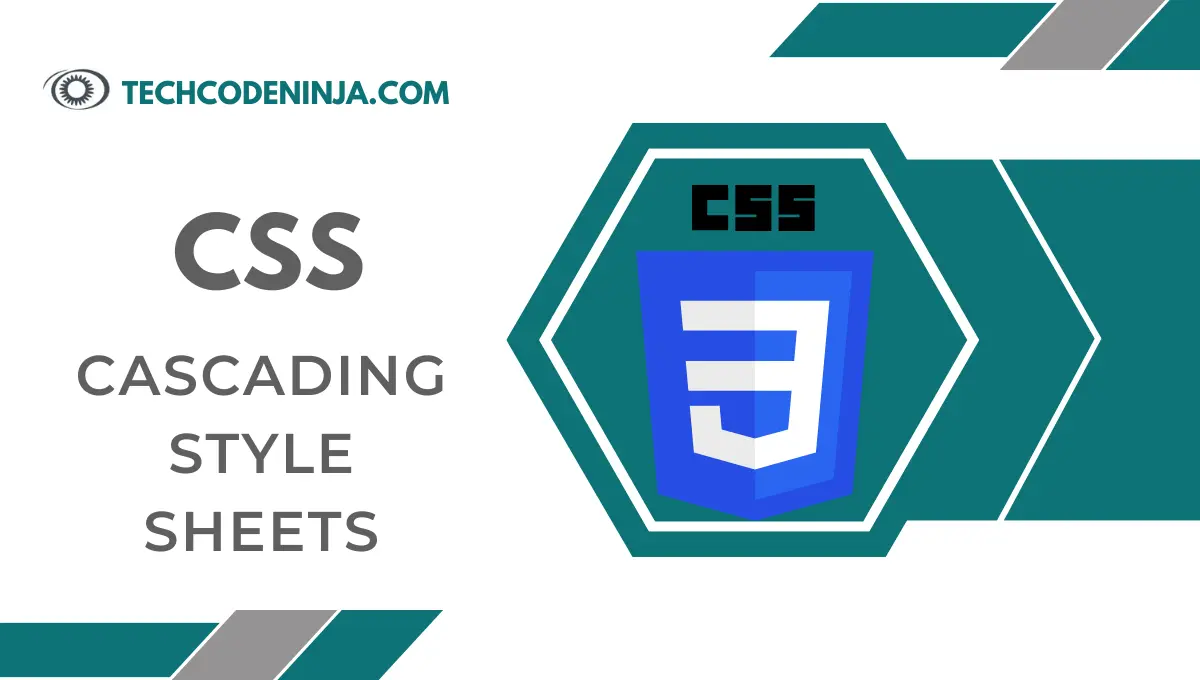CSS (Cascading Style Sheets) plays a vital part in shaping the visual aesthetics and layout of websites. For newcomers stepping into the world of web development, understanding CSS basics is essential. This companion aims to give a comprehensive overview of CSS basics, offering perceptivity and practical knowledge for those starting their trip in web design.
Table of Contents
Understanding CSS Basics?
Cascading Style Sheets (CSS) is a language used to define the presentation and styling of HTML (Hypertext Markup Language) elements within a web page. It allows web designers and developers to control how web content looks, specifying attributes like color, layout, fonts, and more. CSS works by targeting HTML elements and applying styles to alter their appearance.
Understanding the syntax of CSS involves a series of selectors and properties. Selectors are patterns used to select the elements that you want to style, while properties are declarations defining the appearance of those elements. A basic CSS rule consists of a selector and a declaration block enclosed in curly braces.
selector {
property: value;
/* Additional properties */
}Selectors can range from targeting specific HTML elements (like paragraphs or headings) to classes, IDs, or even nested elements. For instance:
/* Targeting all paragraphs */
p {
color: #333;
font-size: 16px;
}
/* Targeting elements with a specific class */
.special-text {
font-weight: bold;
color: #ff9900;
}Understanding the Box Model
When delving into understanding CSS basics, one of the fundamental concepts is the box model. Every HTML element is represented as a rectangular box, comprising content, padding, border, and margin. Comprehending these components is crucial for effective layout design.
- Content: This is the actual area where text, images, or other content of an element resides.
- Padding: Space between the content and the element’s border. It aids in controlling the internal spacing, a vital part of understanding CSS basics.
- Border: A line that surrounds the content and padding of an element, an essential aspect in understanding CSS basics.
- Margin: Clear space outside the border, creating separation between elements, another key factor in understanding CSS basics.
Consider the following CSS snippet that demonstrates the box model and contributes to a better grasp of understanding CSS basics:
/* Applying styles to a box */
.box {
width: 200px;
height: 150px;
padding: 20px;
border: 2px solid #ccc;
margin: 10px;
}the .box class sets a width and height for the element, adds padding around the content, creates a border, and establishes margins around the box. Manipulating these properties allows designers to control the spacing and layout of elements on a webpage.
Positioning and Layout
CSS provides various techniques for positioning elements on a webpage. Understanding these positioning methods is vital to achieve the desired layout.
- Static Positioning: The default position of HTML elements where they flow in the order they appear in the document. This is the default behavior unless otherwise specified.
- Relative Positioning: Elements are positioned relative to their default static positions. Using top, bottom, left, or right properties, elements can be shifted from their original position.
- Absolute Positioning: Elements are positioned relative to the nearest positioned ancestor (using relative, absolute, or fixed positioning). They are taken out of the normal flow, allowing for precise placement.
- Fixed Positioning: Elements are fixed relative to the browser window and don’t move when the user scrolls. This is often used for headers, footers, or navigation bars.
/* Example of positioning */
#header {
position: fixed;
top: 0;
left: 0;
width: 100%;
background-color: #333;
color: #fff;
padding: 10px;
}The #header ID is positioned fixed at the top of the viewport, ensuring it remains visible while scrolling.
Understanding these positioning methods helps in creating flexible and responsive layouts, crucial for modern web design practices.
Responsive Design and Media Queries
In the realm of understanding CSS basics, responsive design stands as a pivotal concept. As technology advances and users access websites across various devices, creating designs that adapt to different screen sizes becomes imperative.
Media queries are an essential tool in achieving responsive design. They allow CSS to adapt the layout to different viewing environments, such as desktops, tablets, and mobile devices. By specifying different styles based on conditions like screen width, designers can create fluid and adaptable layouts.
/* Example of media queries */
@media screen and (max-width: 768px) {
/* Styles for screens up to 768px wide */
.main-content {
width: 90%;
}
}
@media screen and (max-width: 480px) {
/* Styles for screens up to 480px wide */
.main-content {
width: 100%;
}
}The .main-content class adjusts its width based on the screen width using media queries, a key technique in understanding CSS basics for responsive design.
CSS Flexbox and Grid
For understanding CSS basics comprehensively, exploring CSS layout models like Flexbox and Grid is essential. These powerful layout systems provide a more efficient way to design and structure web pages.
Flexbox:
A one-dimensional layout method that allows the creation of flexible and responsive layouts. It enables easy alignment and distribution of space among elements within a container.
/* Example of Flexbox */
.container {
display: flex;
justify-content: space-between;
align-items: center;
}Grid:
A two-dimensional layout system that allows designers to create complex grids for page layout. It enables precise placement of elements both horizontally and vertically.
/* Example of Grid */
.container {
display: grid;
grid-template-columns: 1fr 2fr;
grid-gap: 20px;
}The .container class uses Grid to define columns with different proportions and spacing.
CSS Selectors and Specificity
An essential aspect of understanding CSS basics is grasping selectors and specificity. CSS selectors determine which elements a style should apply to, and specificity defines which styles take precedence when multiple rules target the same element.
- Type Selectors: Target elements based on their type, such as
pfor paragraphs orh1for headings. - Class Selectors: Select elements based on their class attribute, denoted by a period (
.) followed by the class name (e.g., .button). - ID Selectors: Target a specific element based on its ID attribute, denoted by a hash (
#) followed by the ID name (e.g., #header).
Understanding the cascade and inheritance in CSS is crucial. When multiple rules apply to the same element, specificity determines which style takes precedence. Inline styles have the highest specificity, followed by IDs, classes, and type selectors.
/* Example of CSS specificity */
p {
color: blue;
/* Less specific */
}
.article p {
color: red;
/* More specific */
}The second rule targeting the paragraphs within elements with the class .article has higher specificity and overrides the general p selector, highlighting the importance of specificity in understanding CSS basics.
CSS Transitions and Animations
Enhancing user experience involves more than static designs. CSS offers tools like transitions and animations to add dynamic elements to web pages.
- Transitions: Smoothly change property values over a specified duration, creating fluid effects. For instance, changing the color of a button on hover.
/* Example of CSS transition */
.button {
background-color: blue;
transition: background-color 0.3s ease-in-out;
}
.button:hover {
background-color: green;
}Here, the button transitions from blue to green smoothly over 0.3 seconds upon hover, showcasing the use of transitions in understanding CSS basics for interactive elements.
- Animations: Create more complex and custom effects by defining keyframes to control the animation’s behavior.
/* Example of CSS animation */
@keyframes move {
0% { transform: translateX(0); }
100% { transform: translateX(200px); }
}
.box {
animation: move 2s infinite alternate;
}The .box element moves horizontally back and forth using the defined animation, demonstrating the use of animations in understanding CSS basics for engaging user interactions.
CSS Best Practices
Mastering understanding CSS basics involves adopting best practices for efficient and maintainable code.
Organizing Stylesheets:
Structuring stylesheets in a logical manner improves readability and maintenance. Group related styles, use comments, and consider modularizing styles for better organization.
/* Example of organized stylesheet */
/* Header Styles */
.header {
/* ... */
}
/* Navigation Styles */
.nav {
/* ... */
}
/* Footer Styles */
.footer {
/* ... */
}Maintaining a well-organized stylesheet aids in understanding CSS basics for easier maintenance and future development.
Avoiding !important:
Overusing !important in CSS can lead to specificity issues and make it challenging to manage styles. Instead, prioritize using specific selectors and avoiding unnecessary overrides.
Responsive Design:
Designing websites to be responsive across various devices is crucial in understanding CSS basics. Utilize media queries, fluid layouts, and relative units (like percentages) for scalability.
Browser Compatibility:
Test CSS styles across different browsers to ensure consistent rendering. Consider using vendor prefixes for CSS properties to ensure compatibility with older browsers.
Code Minimization:
Minify CSS files by removing unnecessary spaces, comments, and line breaks to reduce file size, improving website loading speed.
Resources for Learning CSS
For those diving into understanding CSS basics, several resources can be immensely helpful:
- Online Tutorials and Courses: Platforms like Codecademy, freeCodeCamp, and Udemy offer comprehensive CSS courses for beginners.
- Documentation and Guides: Referencing official documentation such as MDN Web Docs or W3Schools can provide in-depth explanations and examples.
- CSS Frameworks: Explore popular CSS frameworks like Bootstrap, Foundation, or Bulma, which offer pre-built components and responsive layouts.
FAQs
What is CSS, and why is it important for styling websites?
CSS stands for Cascading Style Sheets. It’s a language used to describe the presentation of a document written in HTML. CSS is crucial for web design as it allows developers to control the layout, colors, fonts, and overall look and feel of a website.
Do I need to know HTML before learning CSS?
While having some basic knowledge of HTML can be helpful, it’s not mandatory to start learning CSS. However, understanding the structure and elements of HTML will aid in applying CSS effectively.
What are the key components of CSS?
CSS comprises selectors, properties, and values. Selectors target HTML elements, properties define the style to be applied, and values specify the specific settings for those properties.
What to learn after this?
After completing css you can Learn JavaScript Like a Pro.
Conclusion
Mastering understanding CSS basics is a significant milestone for anyone venturing into web development. With a solid grasp of CSS fundamentals, aspiring designers and developers can create visually appealing, responsive, and user-friendly websites. Continual practice, exploration of advanced concepts, and staying updated with new trends will further enhance one’s CSS skills.