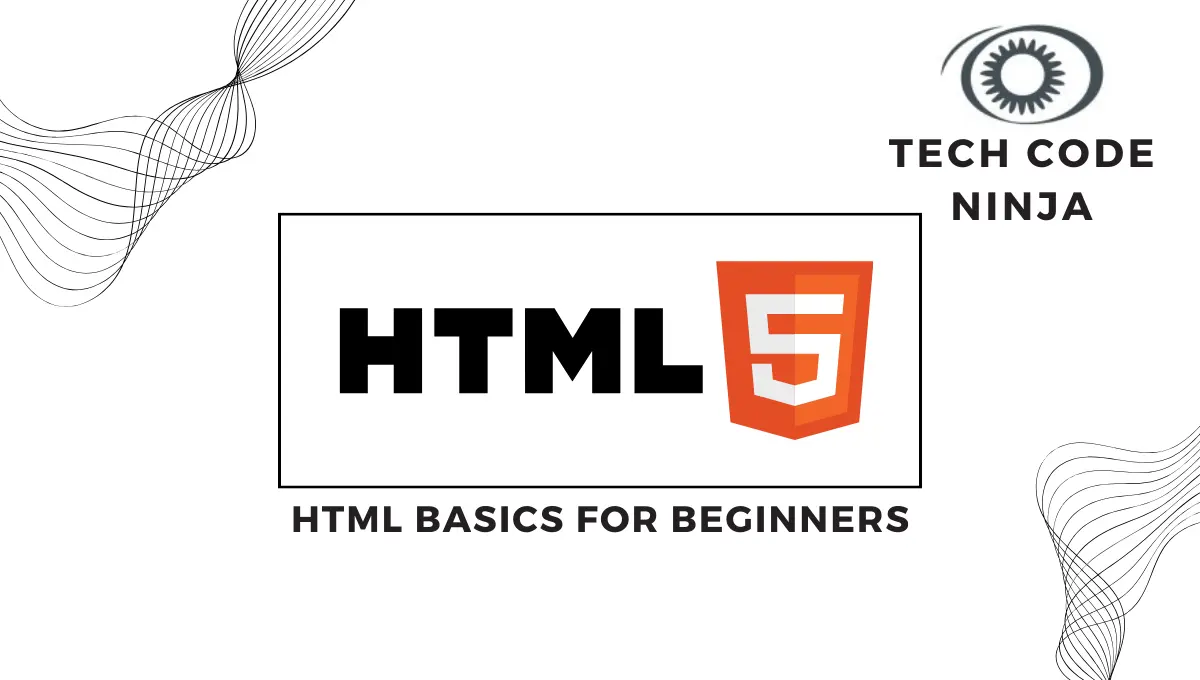HTML stands as the backbone of the web, serving as the fundamental language used to create web pages. Understanding HTML Basics for Beginners is the gateway to crafting stunning websites and applications.
Table of Contents
Introduction: HTML Basics for Beginners
What is HTML?
HTML, short for HyperText Markup Language, represents the backbone of web development. It utilizes tags to define elements and their structure within a web page.
Importance of Learning HTML for Beginners.
Before delving into complex programming languages or frameworks, mastering HTML basics is crucial. It serves as a gateway to the world of web development, offering a fundamental understanding of how content is structured and displayed.
Understanding the Basics of HTML
Explaining HTML tags and elements.
HTML primarily comprises tags, denoted by angled brackets, encapsulating content elements. These elements dictate how content is displayed, ranging from paragraphs (<p>) to headings (<h1>-<h6>), lists (<ul>, <ol>), and more.
Structure of HTML documents.
Here is an example of a basic structure of an HTML document:
<!DOCTYPE html>
<html lang="en">
<head>
<title>Your Page Title</title>
</head>
<body>
<!-- Your content goes here -->
</body>
</html>Getting Started with HTML
Setting up your development environment.
The first step toward HTML proficiency involves setting up a development environment. All you need is a simple text editor like Notepad or a more advanced Integrated Development Environment (IDE) like Visual Studio Code. Create a file with a “.html” extension and start your journey into coding.
Writing your first HTML code.
<!DOCTYPE html>
<html lang="en">
<head>
<meta charset="UTF-8">
<title>My First Web Page</title>
</head>
<body>
<h1>Hello, World!</h1>
<p>This is my first HTML page.</p>
</body>
</html>Mastering HTML Elements
Exploring common HTML elements (headings, paragraphs, lists, etc.)
Dive deeper into HTML elements to understand their attributes and significance. Attributes provide additional information about elements and play a vital role in how elements are displayed.
Understanding attributes and their significance.
Use Descriptive Text
HTML attributes provide additional information about HTML elements and are used to modify the behavior or appearance of these elements. They are added to the opening tag of an HTML element and are composed of a name and a value, usually in the form of name=”value”.
Properly Format URLs
Ensure that URLs in links are correctly formatted and functional. Use absolute URLs when linking to external resources and relative URLs for links within the same site.
<!-- Absolute URL -->
<a href="https://example.com/contact">Contact Us</a>
<!-- Relative URL -->
<a href="/services">Our Services</a>Creating Links and Images
Enhancing web interactivity and visual appeal comes with the incorporation of hyperlinks and images using HTML. Learning how to embed links and images using HTML is a fundamental skill.
Best practices for linking and image inclusion.
When creating hyperlinks (<a> tags), use descriptive and meaningful text for the link. Avoid using generic terms like “click here” or “read more.” Instead, use text that clearly indicates the destination or purpose of the link.
<!-- Good -->
<a href="https://example.com/about">About Us</a>
<!-- Avoid -->
<a href="https://example.com/about">Click here</a>Provide Alternative Text
Always include the alt attribute in <img> tags to describe the image. This is essential for accessibility purposes, as it provides text for screen readers and assists in SEO.
<img src="path/to/image.jpg" alt="Description of the image">Optimize Image Size
Optimize images for the web by reducing file sizes without compromising quality. Use image compression techniques to ensure faster page loading times.
Lazy Loading
Consider using the loading=”lazy” attribute to enable lazy loading of images, which defers loading offscreen images until the user scrolls near them. This helps improve initial page load performance.
<img src="image.jpg" alt="Description" loading="lazy">Understanding HTML Forms
Creating basic forms using HTML.
HTML offers various input types and form elements that allow users to input data, submit information, and interact with web pages. Here’s an overview of commonly used input types and form elements
Input types and form elements.
- Text Input (<input type=”text”>):
- Provides a single-line text input field.
- Example:
<input type="text" name="username">
- Password Input (<input type=”password”>):
- Similar to text input but hides the entered text for password security.
- Example:
<input type="password" name="password">
- Checkbox (<input type=”checkbox”>):
- Allows users to select multiple options from a list.
- Example:
<input type="checkbox" name="interest" value="sports"> Sports
- Radio Button (<input type=”radio”>):
- Allows users to select one option from a list.
- Example: <input type=”radio” name=”gender” value=”male”> Male
- Number Input (<input type=”number”>):
- Accepts numeric input, often with additional controls (like min, max, and step attributes).
- Example:
<input type="number" name="quantity" min="1" max="10">
- Email Input (<input type=”email”>):
- Validates that the input follows an email format.
- Example:
<input type="email" name="user_email">
- Date Input (<input type=”date”>):
- Allows users to select a date from a calendar picker.
- Example:
<input type="date" name="dob">
- File Input (<input type=”file”>):
- Enables users to upload files from their device.
- Example:
<input type="file" name="file_upload">
Styling HTML Basics with CSS
Introducing CSS for enhancing HTML appearance.
While HTML structures content, CSS (Cascading Style Sheets) adds style and visual enhancements. Understand basic CSS to style your HTML documents effectively.
Basic styling techniques.
p { color: blue; font-size: 16px; }Responsive Design and HTML for Beginners
Importance of responsiveness in modern web design.
Creating responsive layouts in HTML involves using techniques that allow web pages to adapt and display properly on various devices and screen sizes.
Using HTML basics for responsive layouts.
Use Viewport Meta Tag
<head>
<meta name="viewport" content="width=device-width, initial-scale=1.0">
</head>Media Queries
<link rel="stylesheet" media="screen and (max-width: 600px)" href="small-device-styles.css">Accessibility in HTML
Ensuring inclusivity through accessible HTML practices.
Building accessible websites is essential. Explore semantic HTML and practices to ensure inclusivity for all users.
Importance of semantic HTML.
Use semantic HTML elements (<header>, <main>, <footer>) to structure content. This helps with accessibility and makes styling for responsiveness more manageable.
<header>
<nav></nav>
</header>
<main></main>
<footer></footer>HTML5 and Beyond
Introduction to HTML5 features.
Discover HTML5’s new features and functionalities, paving the way for innovative web development. Exploring its capabilities opens doors to modern web design trends and advancements.
Future trends and advancements.
Rich Media Integration
HTML5 offers native support for multimedia elements like audio and video without the need for third-party plugins (like Flash).
Responsive and Mobile-Friendly Design
As mobile device usage grows, Future advancements are expected to focus on further optimizing websites for mobile devices and improving user experiences across various screen sizes and devices.
Progressive Web Apps (PWAs)
HTML5 enables the development of PWAs, which combine the best features of websites and mobile applications. These apps are expected to become more prevalent due to their offline capabilities, fast loading, and seamless user experiences.
Troubleshooting and Debugging HTML for Beginner Code
Common HTML errors and how to fix them.
Understand common errors in HTML code and equip yourself with tools and techniques to debug effectively.
HTML itself doesn’t have debugging tools, when developing HTML along with CSS and JavaScript, you might encounter issues that need debugging.
Debugging tools and techniques.
Here are some debugging tools and techniques frequently used in HTML development
- Inspect Element
- W3C Markup Validation Service
- Browser Extensions like “HTML Validator” or “Web Developer”
Practical Projects for HTML Beginners
Mini-projects to apply HTML basics learned.
Engage in mini-projects to apply your newfound HTML skills practically. Hands-on exercises solidify understanding.
Practical exercises for html basics learning.
- Create a Personal Portfolio Page
- Design a Contact Form
- Implement a Navigation Bar
Additional tools, courses, and resources for advancing HTML skills.
Expand your knowledge with additional tools, courses, and communities dedicated to HTML beginners. Online platforms like W3Schools offer comprehensive HTML tutorials and resources.
FAQs
What tools do I need to start learning HTML?
All you need is a text editor like Notepad or an IDE like VS Code.
Is HTML difficult to learn for beginners?
HTML basics are relatively straightforward and beginner-friendly.
Can I create a website using only HTML?
Yes, you can create a basic website using HTML, but CSS and other languages enhance its appearance and functionality.
Where can I find additional HTML resources?
Online platforms like Codecademy and Mozilla Developer Network (MDN) offer comprehensive HTML tutorials.
How important is HTML in modern web development?
HTML remains the foundation of web development, serving as the backbone for creating web pages and applications.
Conclusion
Mastering HTML basics lays a robust foundation for budding web developers. Continuous learning, practice, and exploration are key to unlocking the full potential of HTML. Moreover, for more in-depth understanding of front-end programming languages’ significance, you can explore this article: Front End Programming Language Backbone