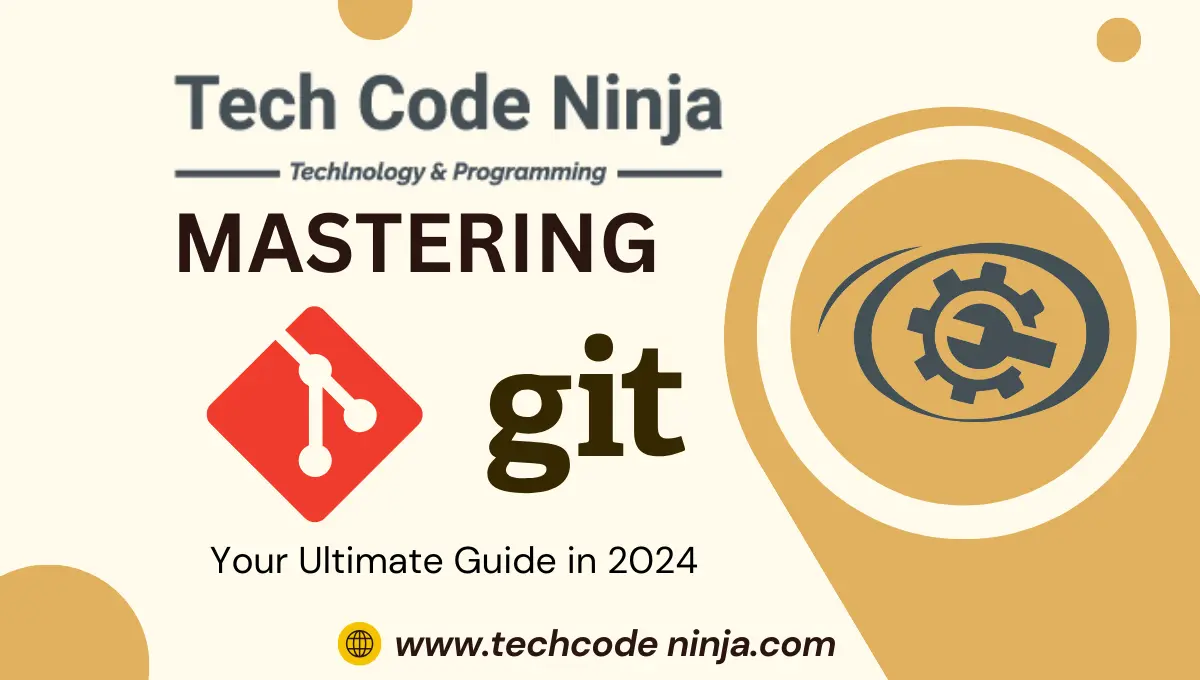In the fast-paced world of software development, It has become a cornerstone tool for version control and collaboration. Mastering Git is essential for any developer looking to streamline their workflow, collaborate effectively with team members, and contribute to open-source projects. In this comprehensive guide, we’ll delve into the intricacies, covering everything from the basics to advanced techniques, ensuring you’re equipped to harness its full potential in 2024 and beyond.
Table of Contents
Understanding Version Control Systems
Version control systems (VCS) are essential tools for managing changes to codebases, allowing developers to track modifications, revert to previous versions, and collaborate seamlessly. It, developed by Linus Torvalds in 2005, revolutionized the way developers handle version control with its distributed architecture and branching capabilities.
It’s popularity stems from its flexibility, speed, and robustness, making it the version control system of choice for projects of all sizes, from small personal repositories to large-scale enterprise solutions.
Getting Started
Installing
To embark on your journey of mastering, the first step is installing the tool on your system. It is available for all major operating systems, including Windows, macOS, and Linux. Visit the official Git website to download the installer corresponding to your platform and follow the straightforward installation instructions.
Configuring
Once it is installed, it’s essential to configure it with your identity. Open a terminal or command prompt and set your username and email address using the following commands:
git config --global user.name "Your Name"
git config --global user.email "[email protected]"Replace “Your Name” and “[email protected]” with your actual name and email address.
Creating Your First Repository
you’re ready to create your first repository. Navigate to the directory where you want to initialize the repository and run the following command:
git initBasic Commands
git add
The git add command is used to stage changes for the next commit. You can specify individual files or entire directories to add to the staging area.
git add filenamegit commit
Once you’ve staged your changes, you can commit them to the repository using the git commit command. Remember to include a descriptive commit message that summarizes the changes.
git commit -m "Add new feature"Advanced Techniques
Branching and Merging
One of It’s most powerful features is its branching and merging capabilities. Branches allow you to work on new features or bug fixes without affecting the main codebase. You can create a new branch and switch to checkout.
git branch new-feature
git checkout new-featureOnce your changes are complete, you can merge them back into the main branch using git merge.
git checkout main
git merge new-featureMastering Your Ultimate Guide in 2024
Mastering it goes beyond basic commands and requires a deep understanding of its underlying principles and best practices. Here are some advanced techniques to take your this skills to the next level:
Rebasing
Instead of merging branches, you can rebase your changes onto another branch, resulting in a cleaner commit history. Use the git rebase command to reapply commits on top of another branch.
git checkout feature-branch
git rebase mainGit Hooks
hooks are scripts that run automatically at certain points in the workflow, such as before committing or pushing changes. You can use hooks to enforce coding standards, run tests, or trigger deployment processes.
Interactive Rebase
The interactive rebase tool allows you to modify previous commits, reorder them, or squash multiple commits into a single one. This can help maintain a clean and organized commit history.
Implementing Code Reviews with Git
Code reviews are a critical practice in software development that helps maintain code quality, share knowledge among team members, and identify potential issues early in the development process. Use Git pull requests to facilitate code reviews, provide feedback, and ensure that new changes meet the project’s standards before merging them into the main codebase.
Whether you’re a seasoned developer or just starting with Git, mastering version control is essential for successful software development. By following best practices, leveraging advanced techniques, and collaborating effectively with Git, you can enhance your development workflow, improve code quality, and achieve Git success. Start incorporating these tips into your Git workflow today and watch your development skills soar.
Remember, version control is not just about managing code—it’s about collaborating, learning from others, and continuously improving your development process. Embrace the power of Git, and let it guide you towards becoming a more efficient and effective developer.
Now that you’ve mastered the essentials of Git, it’s time to put your skills into practice. Start by setting up Git on your system, creating a new repository, and experimenting with different Git commands. Don’t be afraid to explore advanced techniques, collaborate with other developers, and push your code to new heights. Version control is your key to success in the fast-paced world of software development. Get ready to level up your Git game and unlock the full potential of version control. Happy coding!
FAQs (Frequently Asked Questions)
Is Git the same as GitHub?
No, Git and GitHub are not the same. It is a distributed version control system, while GitHub is a web-based hosting service for Git repositories. GitHub provides additional collaboration features on top of Git.
Can I use Git for non-code files?
Yes, Git is not limited to code files and can be used to version control any type of file, including documents, images, and configuration files.
How do I collaborate with others using Git?
Can I revert a commit that has already been pushed to a remote repository?
Yes, you can revert a commit that has already been pushed to a remote repository using the git revert command. This creates a new commit that undoes the changes introduced by the original commit.
How can I resolve merge conflicts in Git?
When it encounters a merge conflict, it pauses the merging process and allows you to resolve the conflicts manually. You can use a merge tool or edit the conflicting files directly to resolve the conflicts.
Conclusion
Mastering Git is a journey that requires continuous learning and practice. By familiarizing yourself with it’s fundamentals, exploring its advanced features, and embracing best practices, you can become proficient in version control and elevate your development workflow to new heights.